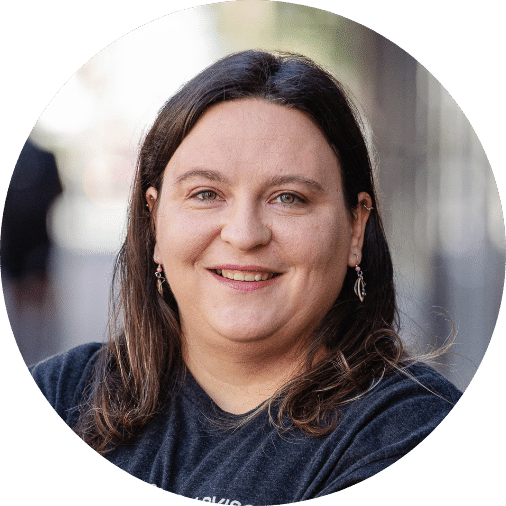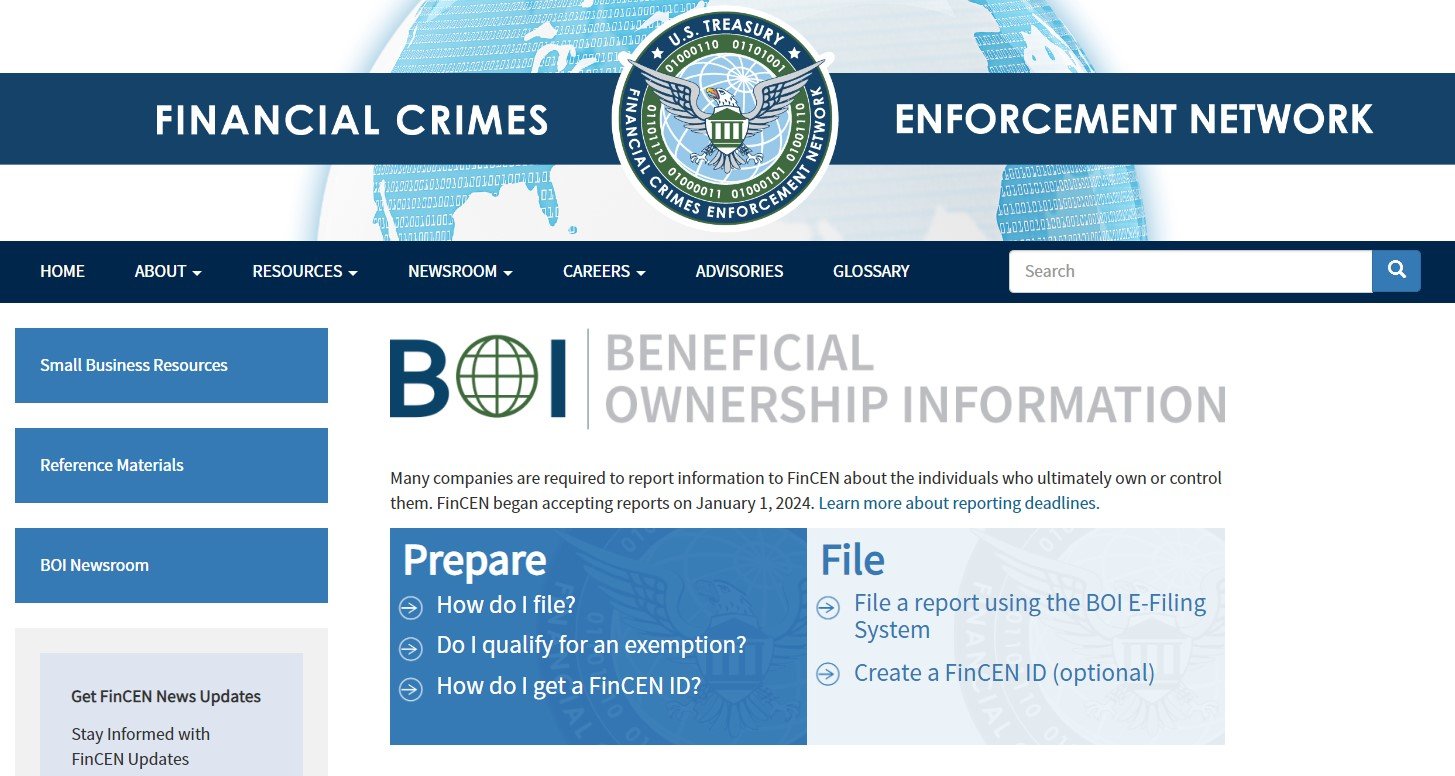If your business finances were a car, reconciliation would be your monthly oil change - skip it, and things might run smoothly...until they don't. QuickBooks Desktop does most of the heavy lifting, but it still needs your keen eye to catch what automation might miss. After all, software can't recognize that "Amazon $189" was actually office supplies (not another gadget for your home).
Here's why this monthly habit pays off:
- Saves year-end scrambling: No more reconstructing months of transactions when tax season hits
- Keeps your books audit-ready: Spot and fix small errors before they become big problems
- Gives you real financial clarity: Know exactly where your money is - no guessing games
The process is simpler than you might think, and we'll guide you through each step. Consider this your stress-free roadmap to reconciliation confidence.
How often should I reconcile?
Monthly reconciliation keeps your books accurate and stress-free. While the process may seem daunting at first, QuickBooks Desktop breaks it down into manageable steps - and provides tools to resolve any discrepancies you find.
Why monthly is the gold standard:
- Transactions stay fresh: That $200 charge? You'll remember whether it was supplies or a client dinner when it's only weeks old, not months
- Errors stay manageable: A mismatch in February is easier to fix than six months of compounded mistakes
- Financial clarity remains sharp: You'll always know your true cash position when statements are current
What if I'm behind?
Begin with the earliest month that has not been reconciled. This is important because QuickBooks generally requires reconciliation in chronological order to maintain the integrity of your financial data.
The built-in discrepancy tools help you:
- Identify missing transactions
- Spot duplicate entries
- Correct misclassified expenses
| 📆Set a recurring calendar reminder for the same day each month (like the 5th when statements are ready). Even quarterly reconciliation is better than facing a year's worth of transactions at tax time. |
Step-by-Step Reconciliation
🔍Step 1: Find Your Bank Statement
- Log into your bank’s online portal.
- Navigate to Statements or Account Activity.
- Download the PDF/CSV for the month you’re reconciling.
Note: If you’re catching up, start with the oldest unreconciled month first.
🖊️Step 2: Access the Reconciliation Tool
- From the QuickBooks homepage, go to Banking > Reconcile.
- Select your bank account and enter the statement date (use month-end).
Why this matters: If the “Beginning Balance” doesn’t match your bank’s, you may need to revisit past reconciliations.
💸Step 3: Enter Ending Balance and Fees
- Input the ending balance from your statement.
- Add any interest earned or service fees (unless already recorded via Bank Feeds).
- Watch out for: Duplicate entries—QuickBooks might have already imported fees automatically.
✅Step 4: Check the Difference
After marking cleared transactions:- Goal: Difference = $0.00 (bottom-right corner).
- If not zero: Click Locate Discrepancies to investigate.
- Transposed numbers (e.g., 65 vs.56)
- Missing transactions (e.g., a check that hasn’t cleared)
🔬Step 5: Troubleshooting Tips
If the difference persists:
- Verify the basics
- Does the beginning balance match last month’s ending balance?
- Are interest/fees recorded correctly?
- Review transactions
- Match each line item to your bank statement.
- Edit amounts by double-clicking (don’t forget to save!).
- Add missing transactions: Use Banking > Enter Transactions.
Still stuck? The Reconciliation Discrepancy Report (under Reports > Banking) is your detective tool.
The bottom line
Let's face it - nobody starts a business because they love reconciling accounts. But here's what successful owners know: consistent reconciliation is the difference between controlling your finances and letting them control you.
If your books are behind, don't panic. This is exactly what we help with daily. DiMercurio Advisors can:
- Get you caught up (painlessly)
- Show you time-saving reconciliation tricks
- Handle the ongoing work so you can focus on your business
Book a call with us today - because clean books should work for you, not the other way around.